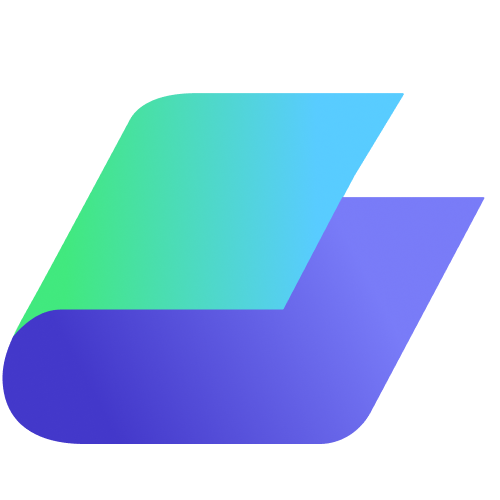Binder’s Folder Access Management feature allows you to control who can view, edit, or manage specific folders within your workspace. This ensures that sensitive documents are only accessible to authorized users, offering enhanced organization and security for collaborative projects or confidential files.
Note: Only Super Admins have full access to create top level folders or the parent folder along with the control over folder access directly. By strategically managing who has access to a specific folder, ensures that each sub-team member only engages with content relevant to their responsibilities.
Super Admin:
Super Admins have unrestricted access to the entire Binder workspace, including all folders and content across the organization. They can manage user permissions, update settings, and access every document, regardless of individual folder access levels. This role ensures complete administrative control over the organization’s Binder platform.
This approach not only streamlines collaboration but also safeguards sensitive information by limiting visibility to authorized users.
Folder Access Levels
There are three key levels of folder access you can assign to a sub-team:
- Edit and Share: Users with this level of access can view, share, and modify the folder’s content. For example, they can upload new files, delete outdated ones, and make updates to existing content. They can also manage access permissions for other users, set access restrictions, and move folders or files within the workspace. Essentially, this role grants full control over the folder and its contents.
- View and Share Only: Users can view all files and folders within this folder but cannot make any changes to them. They can generate shareable links to share files. For example, if you want a team to access a document for review but not modify it, this access level would be appropriate.
- None: Users with this setting won’t see the folder or its contents at all. This is useful when certain sensitive information is restricted to a specific group, ensuring no unauthorized access.
Setting up Folder Access Management:
1. Create a Folder: On your Files page, click the 'Add Folder' icon located at the top-right of the screen to create a new folder for organizing your documents.
2. Access Folder Options: Once the folder is created, hover your cursor over the folder name on the left-hand menu and click the (...) icon to access Folder Access Management settings.
3. Manage Folder Access: In the Folder Access Management menu, you can assign access by adding users to your workspace via their email addresses.
Note: These users must already be part of your Binder Workspace, not external viewers. (Need to know how to add users and choose their role (Member or Super Admin) in your workspace? Click here.)
4. Assign Access Levels: Select the user you wish to share the folder with, then use the dropdown (Caret) to assign their folder access level. Choose from three options: Edit and Share, View and Share Only, or None.
5. Save Changes: After configuring the access levels, hit ‘Save’. Your folder is now accessible to the selected users with the specified permissions.
By following these steps, you can ensure that only authorized users can access and collaborate on content in your Binder workspace, keeping your documents secure while maintaining flexible collaboration.