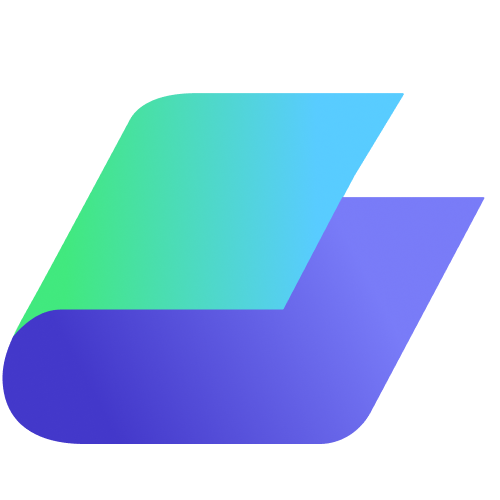Here is how to easily invite users to Binder and create a shared workspace for seamless collaboration. Follow this guide to efficiently manage team access and enhance document sharing within your organization.
Inviting Users to Binder:
1. Login or Create an Account
Begin by logging into your Binder account. If you’re new to Binder, sign up or use your Google account to access Binder quickly.
2. Access Settings
After logging in, click on your profile avatar in the top-right corner of the dashboard. From the dropdown, select ‘Settings’.
3. Navigate to the ‘Users’ Section
In the settings menu, click on the ‘Users’ tab on your left. This will take you to the user management area where you can add or invite new members to your workspace.
4. Invite New Users
In the ‘Users’ section, on the top right corner click on 'Add User'.
After clicking a prompt box will appear, here you need to enter the email addresses of the people you want to invite and here you can specify their roles as well (such as: Member or Super Admin), and click ‘Send Invite’. They will receive an email to join your Binder workspace.
5. Manage Invited Users
Once users accept the invitation, they will appear in the ‘Users’ list where you can manage your invited users or remove access if needed.
This process makes it easy to bring your team together in Binder, ensuring smooth collaboration across your organization.